
To get started, enter your address
We’ve partnered with DIRECTV so you can watch live TV, satellite-free, over your Astound internet connection. Set up is fast and easy via DIRECTV’S Gemini™ device with voice controlled remote.
- Plug into your TV and start watching
- Live TV, no satellite dish required
- Local channels, live sports and news
- Voice remote, cloud DVR, On Demand & more
- 2 year price guarantee

The Power of Community & Connectivity
Astound is committed to strengthening the communities we serve.


5 Gig WiFi speeds with eero Max 7
Get Astound’s most powerful router to date leveraging the latest WiFi 7 technology.
Powered by your recognition

^A trademark of Ziff Davis, LLC. Used under license. Reprinted with permission. Where available. © 2024 Ziff Davis, LLC. All Rights Reserved.

Create the perfect bundle
Get the speed, WiFi, mobile and TV that’s just right for you.
*Internet speeds may vary & are not guaranteed. Certain equipment may be required to reach advertised speeds. DOCSIS 3.1 modem with 2.5GE physical LAN port is required for 1 Gigabit speeds and higher. See astound.com/yourspeed for why speeds may vary. To view Astound’s FCC Network Management Disclosure see astound.com/policies-disclaimers. Limited time offer, subject to change without notice. Advertised promotional price valid for duration of the stated promotional period from time of service activation. Regular rates apply after promotional period ends. Equipment not included and is extra. Modem required for Internet service. Enhanced Wi-Fi or Whole Home Wi-Fi (eero) not included and is add’l. Offer includes a monthly discount for enrollment in both automatic payments (autopay) & paperless billing (e-bill). Discount of $10 applies with automated bank account deduction or a discount of $5 applies with automated credit/debit card payment. Valid email address required. Must complete enrollment in autopay and e-bill within 30-days of placing the order. Without enrollment, the discount does not apply. Discount appears on bill within 3 bill cycles after enrolling. If either autopay or e-bill is canceled, services are changed, or the account is not in good standing, then the monthly discount will be discontinued. Offer valid only for new residential Astound customers or previous customers with an account in good standing who have not had Astound service within the last 60 days. Any add’l services, equipment, premium channels & other tiers of service are subject to an add’l charge & regular increases. A one-time activation fee of $14.99 (in addition to any installation fees) will be charged & is subject to change. Add’l fees apply for taxes & surcharges, and are subject to change. WA RESIDENTS: unless otherwise specified, price does not include a 2% Regulatory Administration Fee. For details about taxes, fees & surcharges visit astound.com/fees. No early termination fees apply in the event service is terminated in advance of the promotional end date. Customer is responsible for any accrued service charges in the event service is canceled. Subject to credit check. Not all services & speeds are available in all areas. A multi-product discount may be available to qualifying addresses with a subscription to mobile, TV, and 600 Mbps Internet or higher. Discounts will be reflected in your order cart at time of purchase, if available. Other restrictions may apply. All services are governed by the Astound Customer Terms & Conditions that can be found at astound.com/policies-disclaimers. © 2025 Radiate HoldCo, LLC d/b/a Astound Broadband. All rights reserved.
^Limited time offer, subject to change. Free mobile offer includes one Unlimited line reflected as a $40/mo credit on bill statement for 12 months from time of service activation. Standard rates apply after promo period or if qualifying services not maintained. Promo limited to one mobile line per account. Free Unlimited line cannot be applied to existing mobile lines on account. Add’l mobile lines beyond the first free line are available for an add’l cost. Astound Mobile requires Astound Internet service for initial activation. Max 5 lines. Equip., int’l. & roaming charges, taxes & fees, & other charges extra, & subj. to change. Astound is not liable for any disruptions, failure or interruption of service nor makes any guarantee of service such as network outages. An increased charge will apply if Astound Internet service is not maintained. Mobile service only available in states Astound operates in. Pricing subject to change. In times of congestion, data may be temporarily slowed. After monthly threshold is reached, 1.5GB & 3GB data plans will be capped; Unlimited & Unlimited Plus speeds reduced to 768 Kbps after 20GB threshold. No rollover data. Add’l data can be purchased for $10 per Gig. Coverage not available in some areas. Some uses may require a certain plan or feature. Astound Mobile Services provide broadband Internet access service (“BIAS”) bundled with data, voice, texts, and short message service (“SMS”).
‡Astound Internet is powered by fiber and connected to the premises via coaxial connection or fiber, where available. Delivery methods may vary by area.
©2025 DIRECTV. DIRECTV and all other DIRECTV marks are trademarks of DIRECTV, LLC. All other marks are the property of their respective owners. Requires Astound Internet. Some local channels not available in select markets. Visit astound.com/directv for offers and details.
**A trademark of Ziff Davis, LLC. Used under license. Reprinted with permission. Where available. © 2024 Ziff Davis, LLC. All Rights Reserved.
Whole Home WiFi: Activation and installation not included. Up to $40/mo for Whole Home WiFi equipment. Additional eero devices available for an additional cost, per device. ©2025 Amazon.com, Inc. or its affiliates. eero and all related marks are trademarks of Amazon.com, Inc. or its affiliates. Amazon.com c/o eero LLC, 660 3rd St. San Francisco, CA.
















